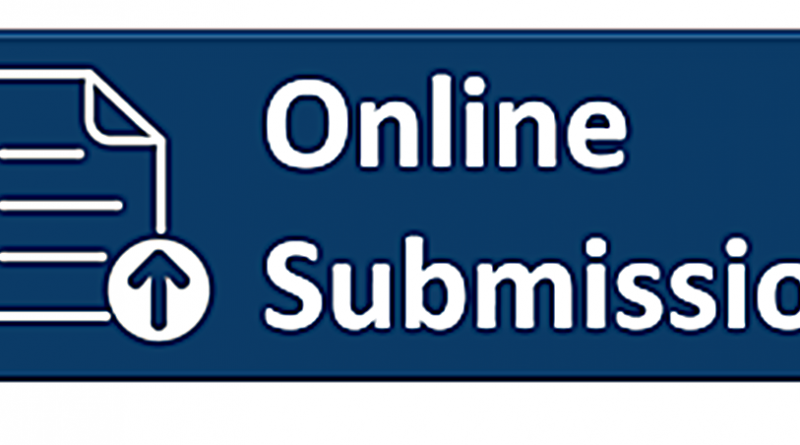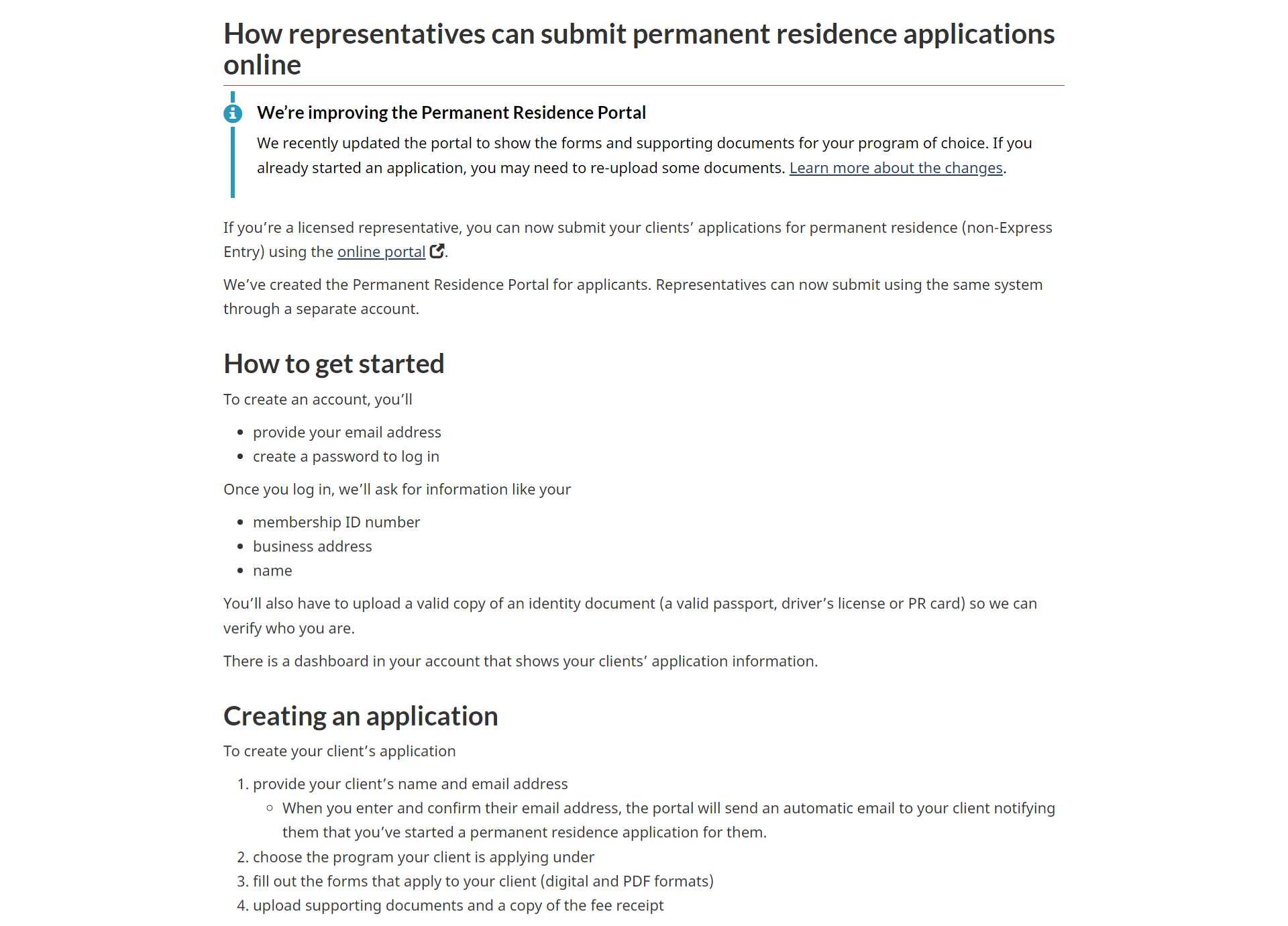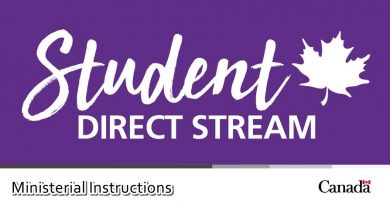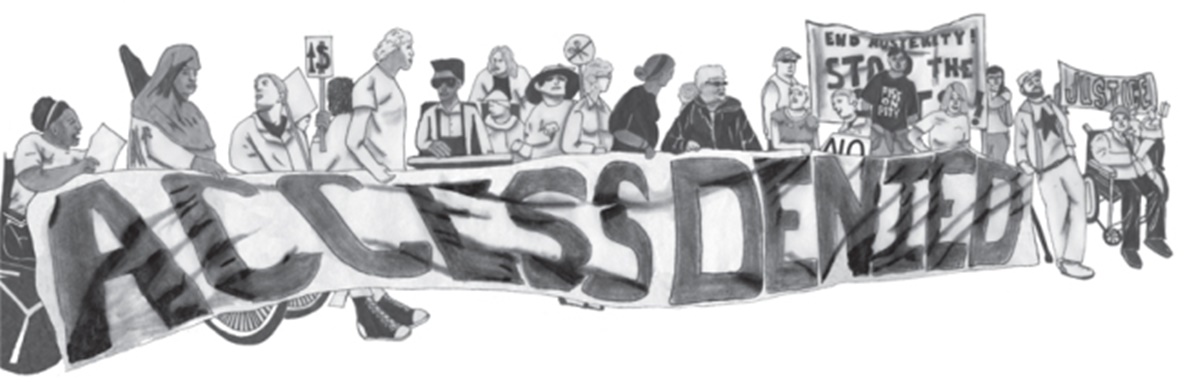How to Submit Canada PR Applications Online As a Representative
If you’re a licensed representative, you can now submit your clients’ applications for permanent residence (non-Express Entry) using the online portal(opens in a new tab) .
IRCC has created the Permanent Residence Portal for applicants. Representatives can now submit using the same system through a separate account.
How to Submit Canada PR Applications Online As a Representative
Getting started
To create an account, you’ll
- provide your email address
- create a password to log in
Once you log in, we’ll ask for information like your
- membership ID number
- business address
- name
You’ll also have to upload a valid copy of an identity document (a valid passport, driver’s license or PR card) so we can verify who you are.
There is a dashboard in your account that shows your clients’ application information.
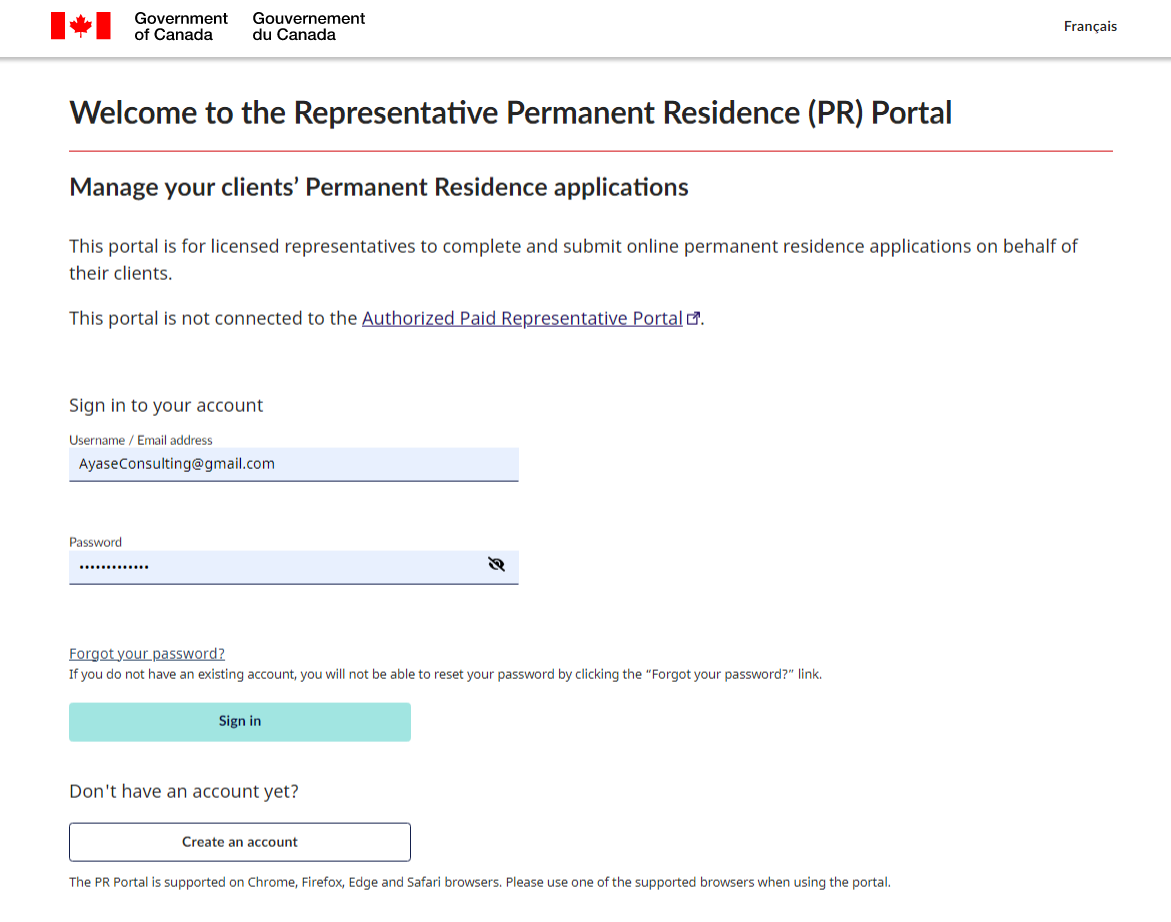
Creating an application
To create your client’s application
- provide your client’s name and email address
- When you enter and confirm their email address, the portal will send an automatic email to your client notifying them that you’ve started a permanent residence application for them.
- choose the program your client is applying under
- fill out the forms that apply to your client (digital and PDF formats)
- upload supporting documents and a copy of the fee receipt
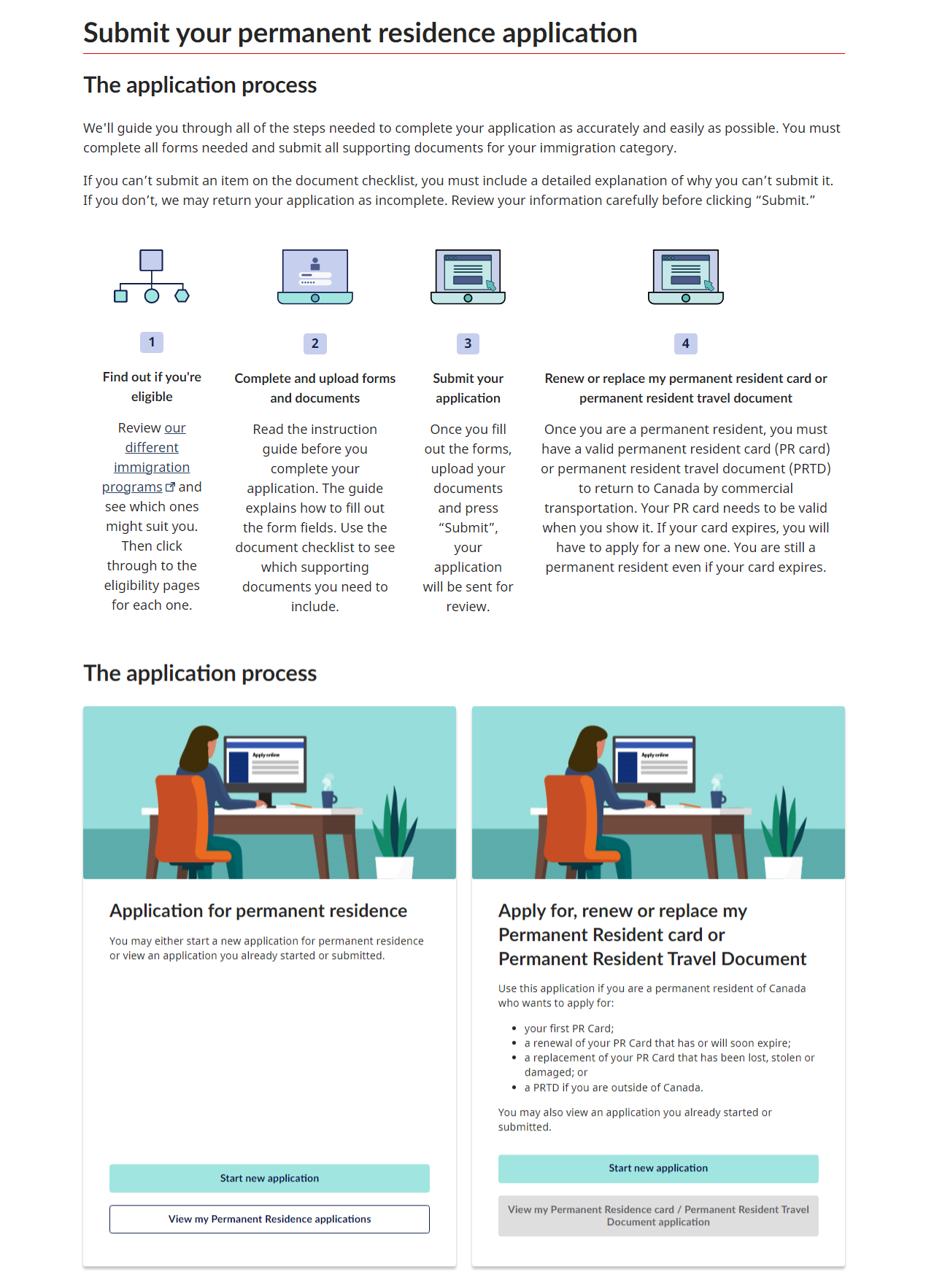
Filling out forms
Digital forms in the portal
You’ll fill out these digital forms for your client (do not need to download pdf-based forms, only fill out in the Portal)
- Generic Application Form for Canada (IMM 0008)
- Schedule A – Background/Declaration (IMM 5669)
- Additional Family Information (IMM 5406)
- Supplementary Information – Your travels (IMM 5562), if it applies to you
PDF forms
Your client and any family members coming with them to Canada must fill out the PDF forms below.
You must download, complete, and upload all forms they need for their application.
Do not print and scan any of these forms.
For all programs
- Use of a Representative [IMM 5476] (PDF, 1.48 MB) – for paid representatives
- Authority to release personal information to a designated individual form [IMM 5475] (PDF, 2.2 MB), if it applies
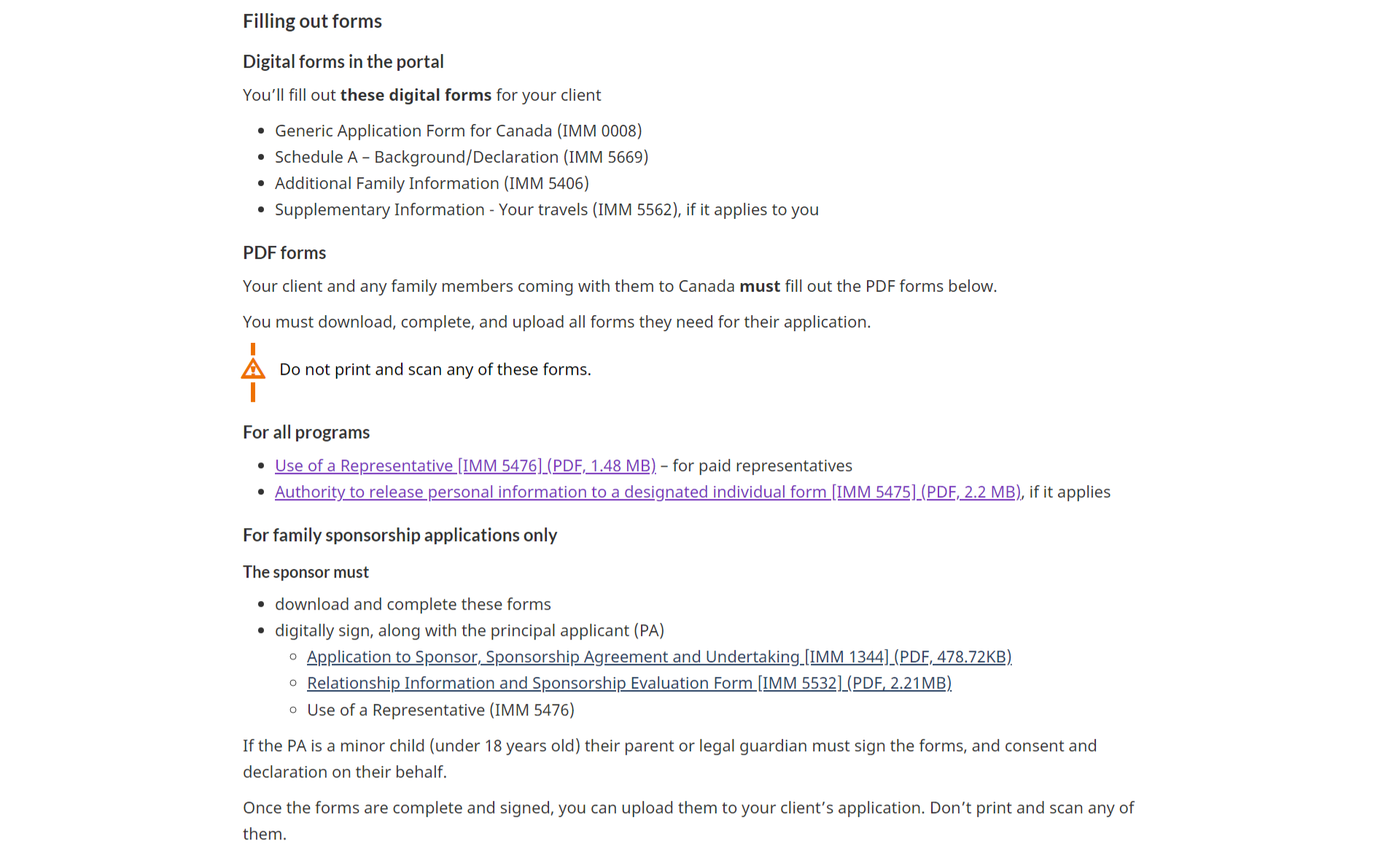
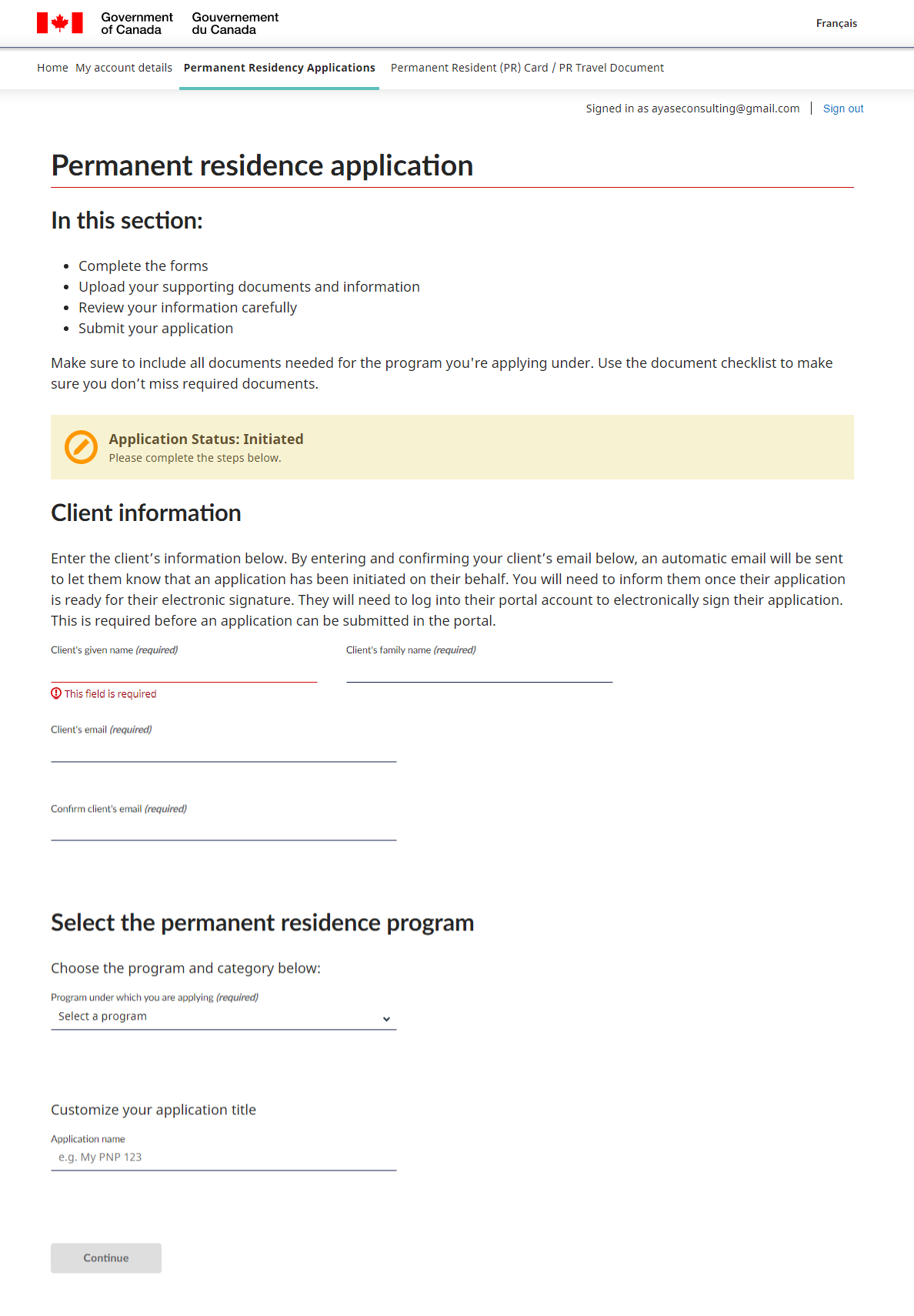
For family sponsorship applications only
The sponsor must
- download and complete these forms
- digitally sign, along with the principal applicant (PA)
If the PA is a minor child (under 18 years old) their parent or legal guardian must sign the forms, and consent and declaration on their behalf.
Once the forms are complete and signed, you can upload them to your client’s application. Don’t print and scan any of them.
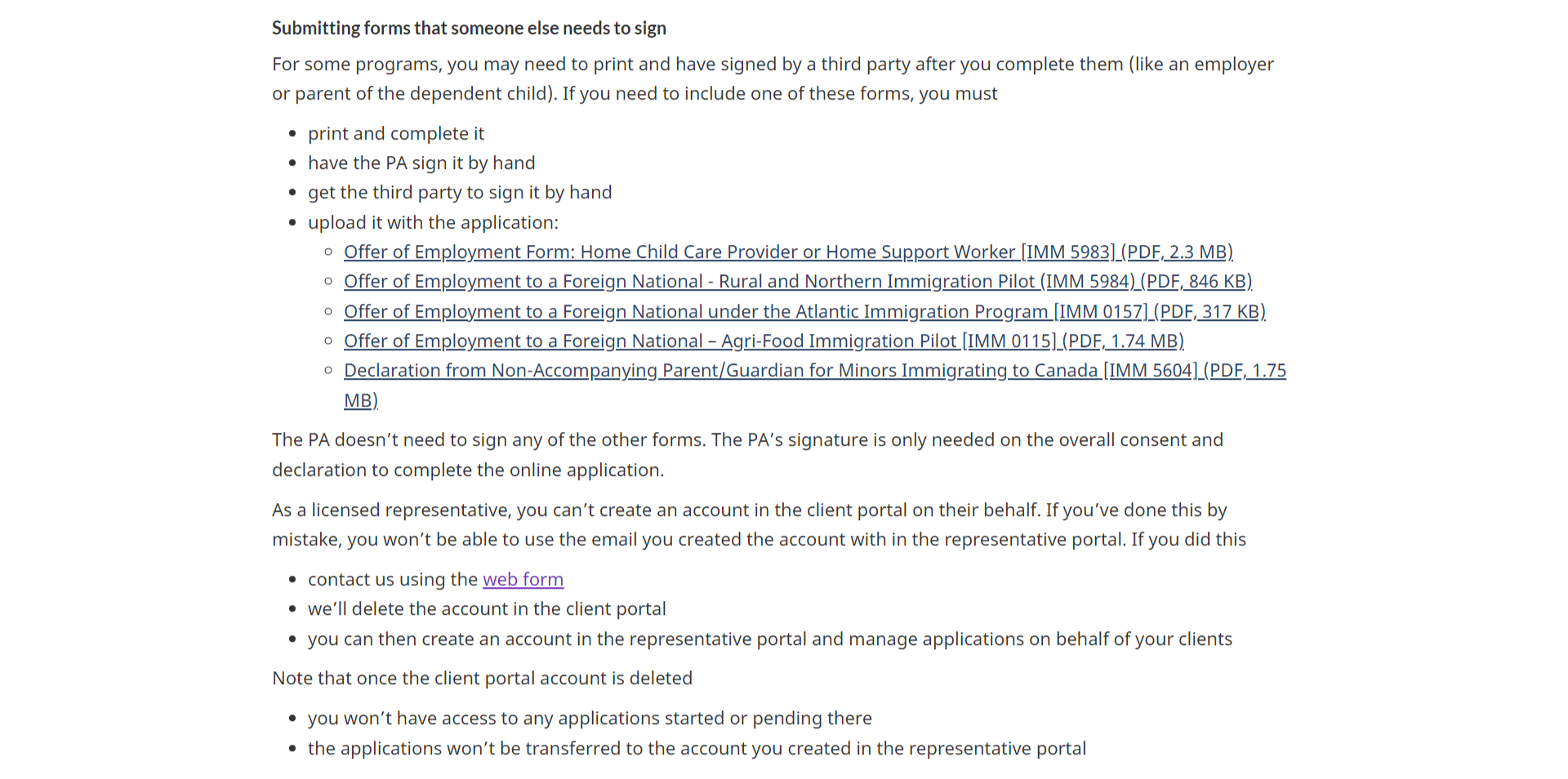
Submitting forms that someone else needs to sign
For some programs, you may need to print and have signed by a third party after you complete them (like an employer or parent of the dependent child). If you need to include one of these forms, you must
- print and complete it
- have the PA sign it by hand
- get the third party to sign it by hand
- upload it with the application:
- Offer of Employment Form: Home Child Care Provider or Home Support Worker [IMM 5983] (PDF, 2.3 MB)
- Offer of Employment to a Foreign National – Rural and Northern Immigration Pilot (IMM 5984) (PDF, 846 KB)
- Offer of Employment to a Foreign National under the Atlantic Immigration Program [IMM 0157] (PDF, 317 KB)
- Offer of Employment to a Foreign National – Agri-Food Immigration Pilot [IMM 0115] (PDF, 1.74 MB)
- Declaration from Non-Accompanying Parent/Guardian for Minors Immigrating to Canada [IMM 5604] (PDF, 1.75 MB)
The PA doesn’t need to sign any of the other forms. The PA’s signature is only needed on the overall consent and declaration to complete the online application.
As a licensed representative, you can’t create an account in the client portal on their behalf. If you’ve done this by mistake, you won’t be able to use the email you created the account with in the representative portal. If you did this
- contact us using the web form
- we’ll delete the account in the client portal
- you can then create an account in the representative portal and manage applications on behalf of your clients
Note that once the client portal account is deleted
- you won’t have access to any applications started or pending there
- the applications won’t be transferred to the account you created in the representative portal
Technical problems
If you’re having technical problems with the representative portal, contact us using the web form
- under type of application/enquiry, choose technical difficulties from the drop-down menu
- in the text box, include the specific application category you’re applying under