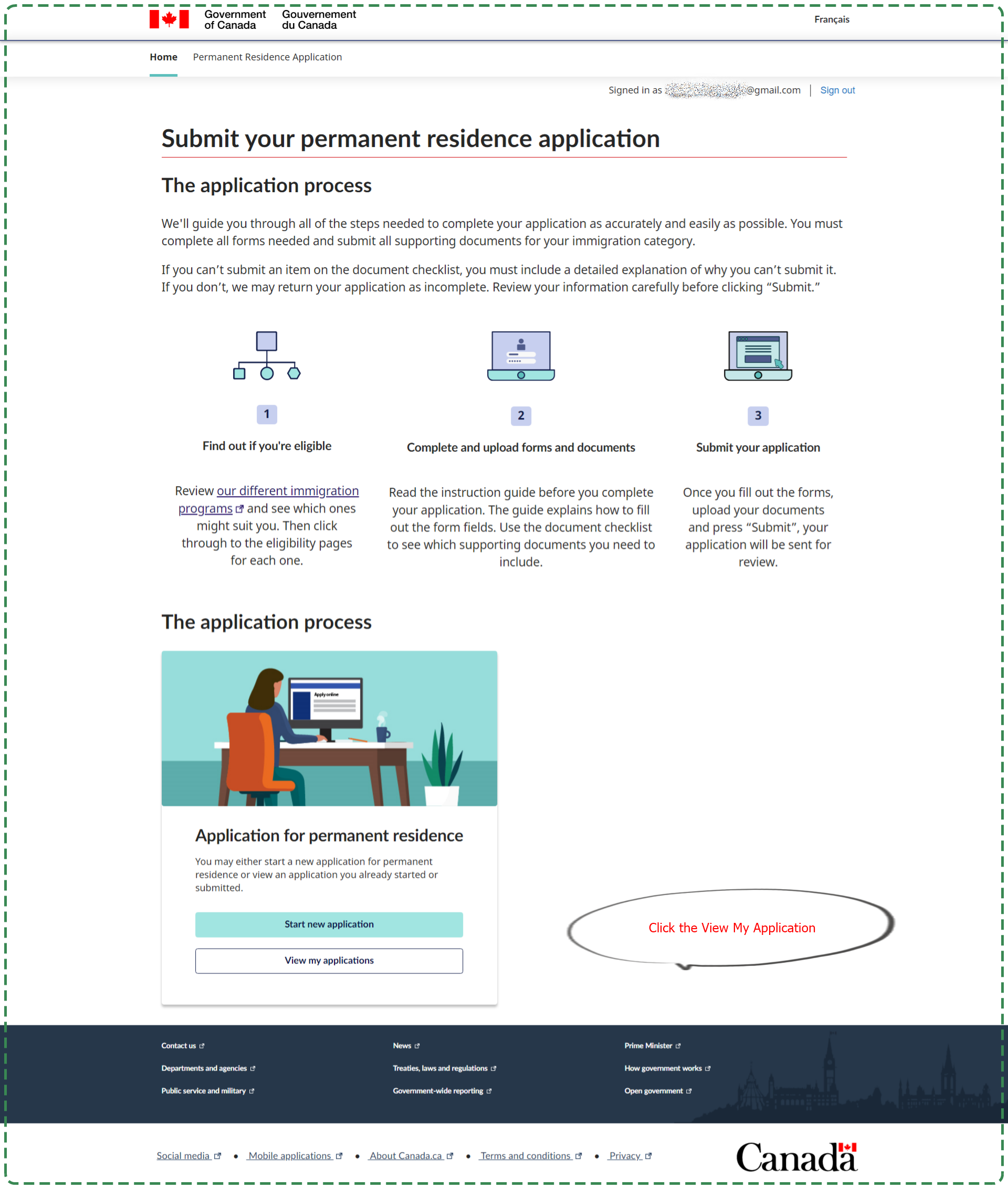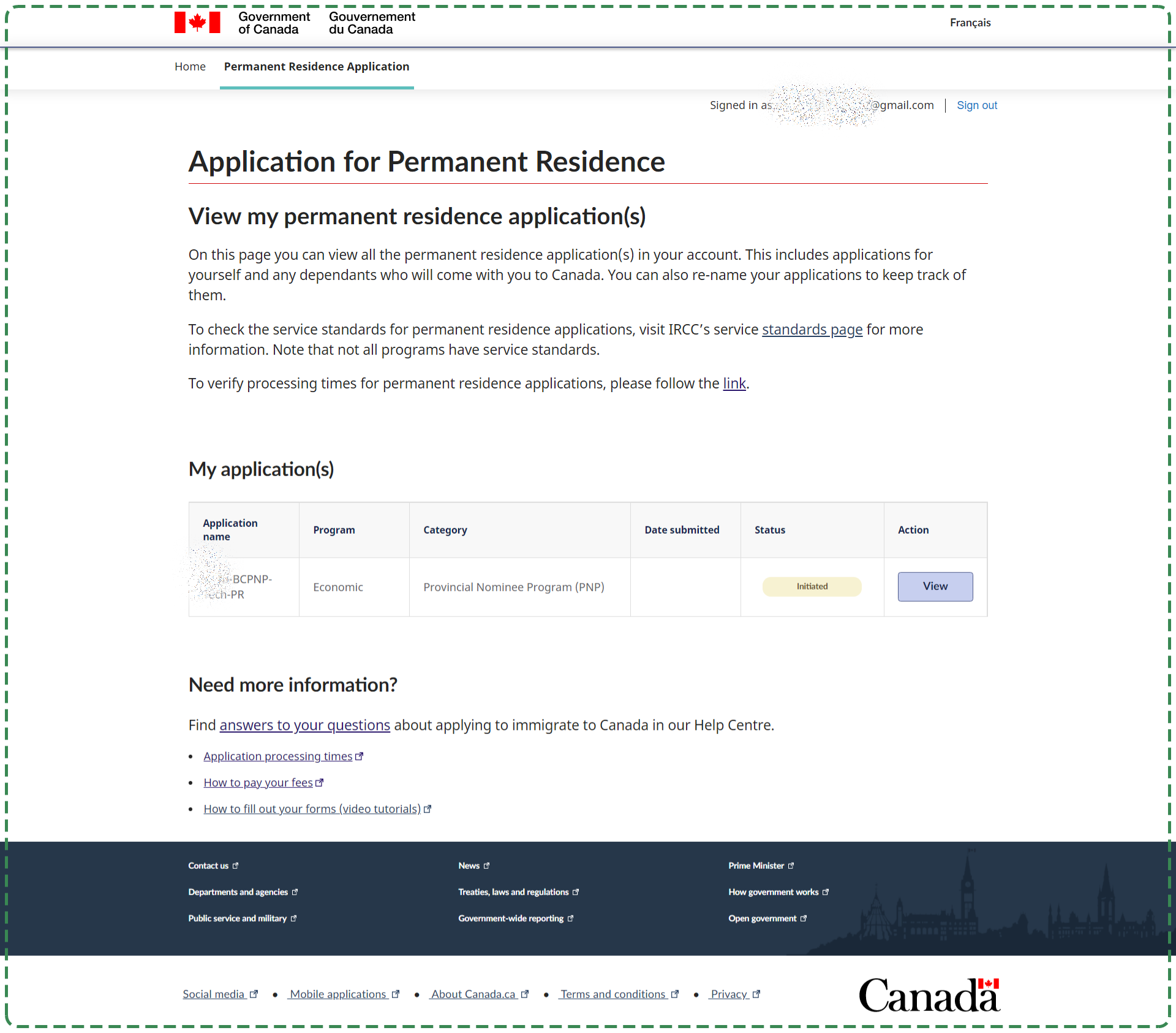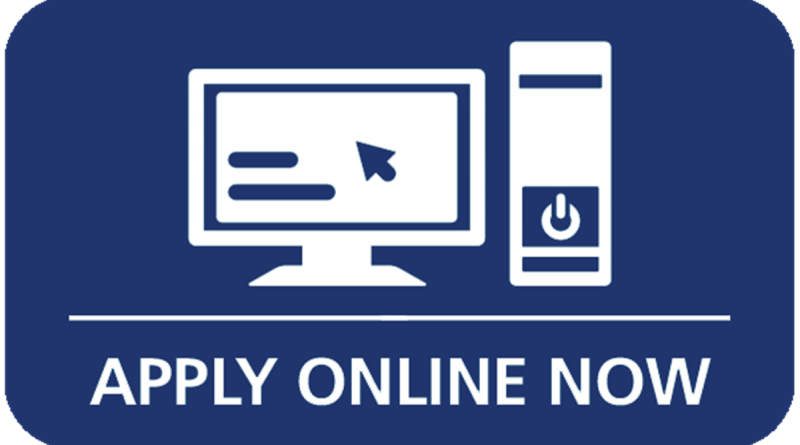Submit PR Applications Online as a Representatives (Non-Express Entry)
If you’re a licensed representative, you can now submit applications for permanent residence (non-Express Entry) on your clients’ behalf online.
- https://prson-srpel.apps.cic.gc.ca/en/rep/login
How to get started
To create an account, you’ll
- provide your email address
- create a password to log in
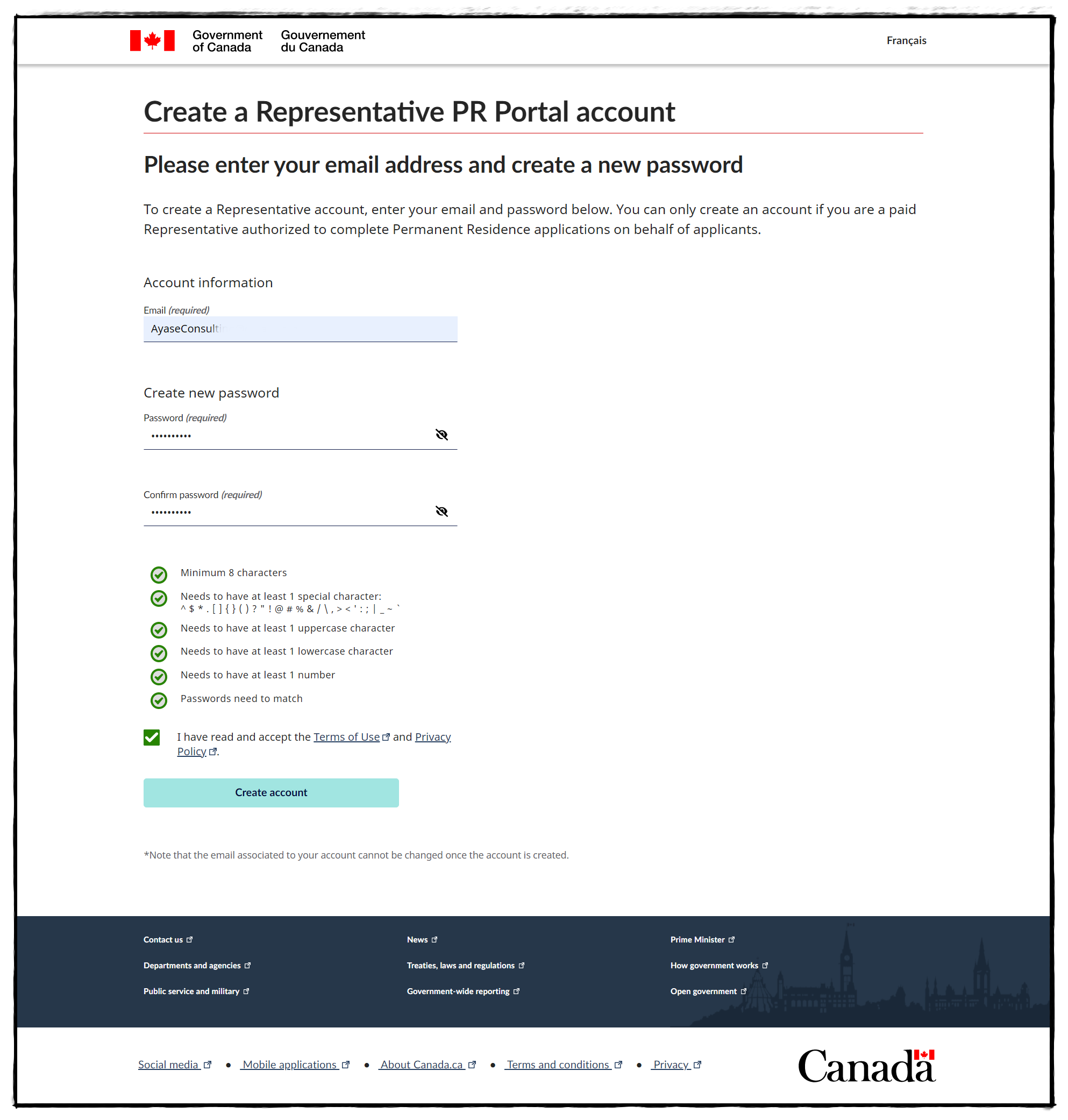
Once you log in, we’ll ask for information like your
- membership ID number
- business address
- name
You’ll also have to upload a valid copy of an identity document (a valid passport, driver’s license or PR card) so we can verify who you are.
There is a dashboard in your account that shows your clients’ application information.
Creating an application
To create a client’s application, you’ll need to
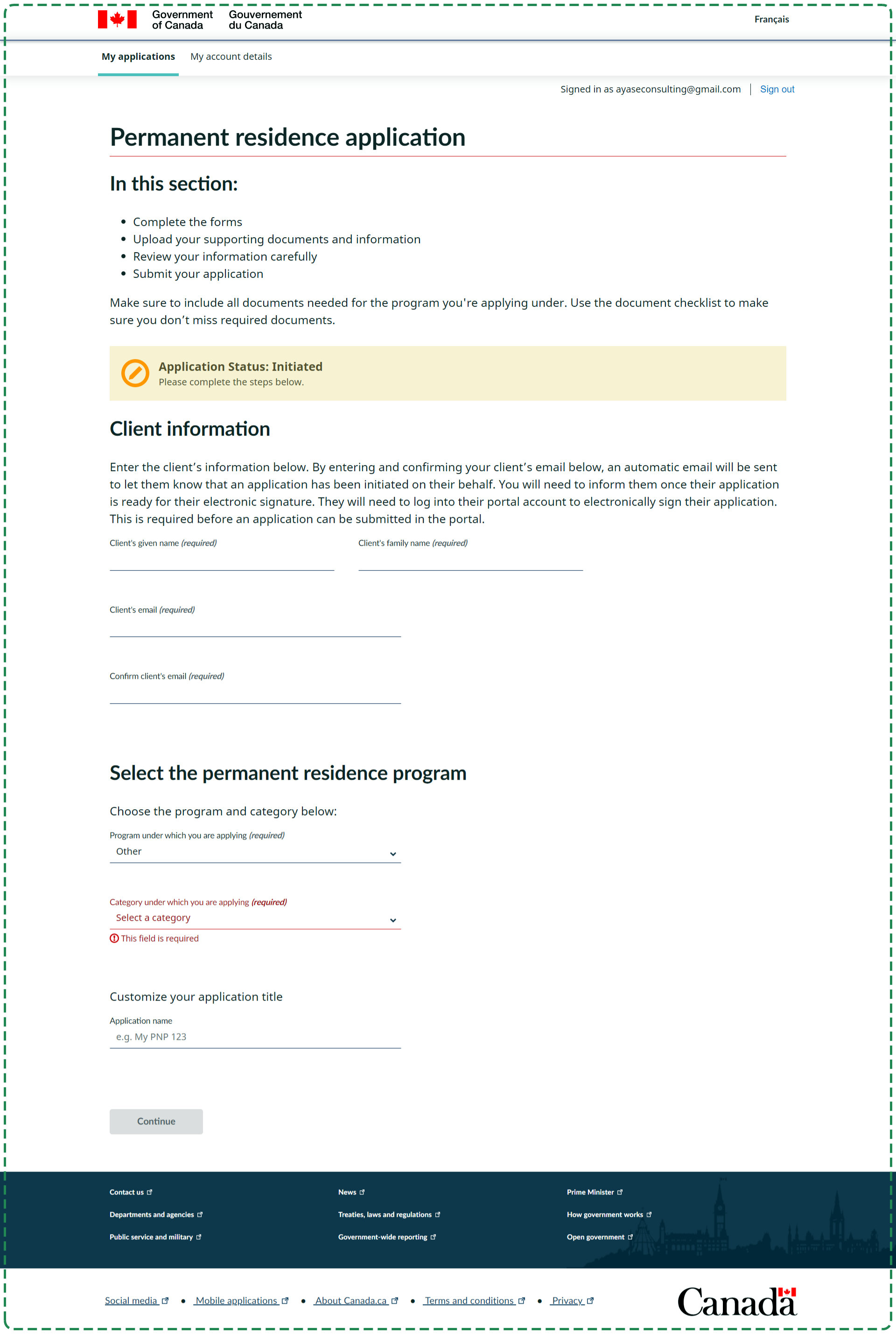
Recommended document labelling:
- Please use the following naming convention when labelling your documents: “Last Name – First Name – Document type – #.” For example: “Wong – John – Proof of Education -1.”
- Please make sure your documents are labelled properly. For example, if you upload a picture of your child, you should label the file so that it includes the name of that child.
- Photos: The back of one (1) photo must contain the following and must be uploaded.
- bear the date the photo was taken;
- bear the name and date of birth of the subject, as well as the name and complete address of the photography studio;
- The photographer may use a stamp or handwrite this information.
- Please visit the guide(opens in a new browser tab https://www.canada.ca/en/immigration-refugees-citizenship/services/new-immigrants/pr-card/apply-renew-replace/photo.html) for permanent resident photos for more information.
- Accepted file types: Only PDF, JPG, JPEG, PNG, DOC, and DOCX are accepted.
- Accepted file size: File size should be 4mb maximum and photos should be 420×540 pixels minimum.
Select your document type and upload.
- provide client’s name and email address
- when you enter and confirm their email address, an automatic email will be sent to the client notifying them that you’ve started a permanent residence application on their behalf
- choose the program your client is applying under
- fill out the forms that apply to your client (digital and PDF formats)
- upload supporting documents and a copy of the fee receipt
Forms that need a third party signature (for example, sponsorship forms or other forms where their sponsor needs to sign) must be printed and signed by hand by both the principal applicant and sponsor, as with the Use of a Representative (IMM 5476) form.
As a licensed representative, you can’t create an account in the client portal on their behalf. If you’ve done this by mistake, you won’t be able to use the email you created the account with in the representative portal. If you did this
- contact us using the web form
- we’ll delete the account in the client portal
- you can then create an account in the representative portal and manage applications on behalf of your clients
Note that once the client portal account is deleted
- you won’t have access to any applications started or pending there
- the applications won’t be transferred to the account you created in the representative portal
Other supporting docs:
Technical problems
If you’re having technical problems with the representative portal, contact us using the web form
- under type of application/enquiry, choose technical difficulties from the drop-down menu
- in the text box, include the specific application category you’re applying under
Signing and submitting the application from client site
After you’ve completed the above steps, the client will need to log into the client-facing portal to review and electronically sign their application. They won’t be able to make any changes to the application itself.
https://prson-srpel.apps.cic.gc.ca/en/login
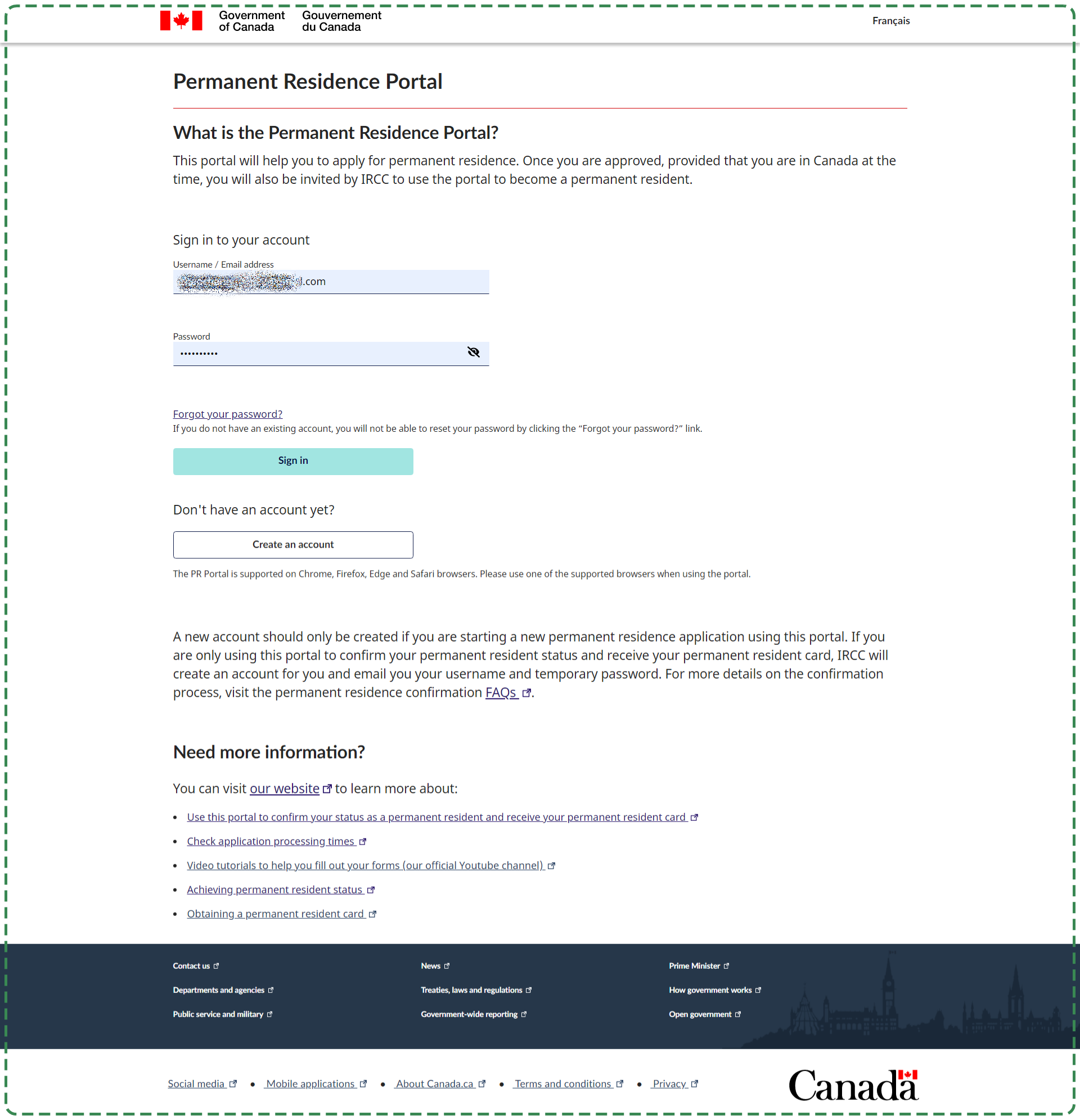
They’ll need to read and sign the consent and declaration page and the IMM 5669 web form, where their electronic (typed) signature is required. Once they’ve electronically signed their application, you’ll also provide your declaration by checking off the declaration box.