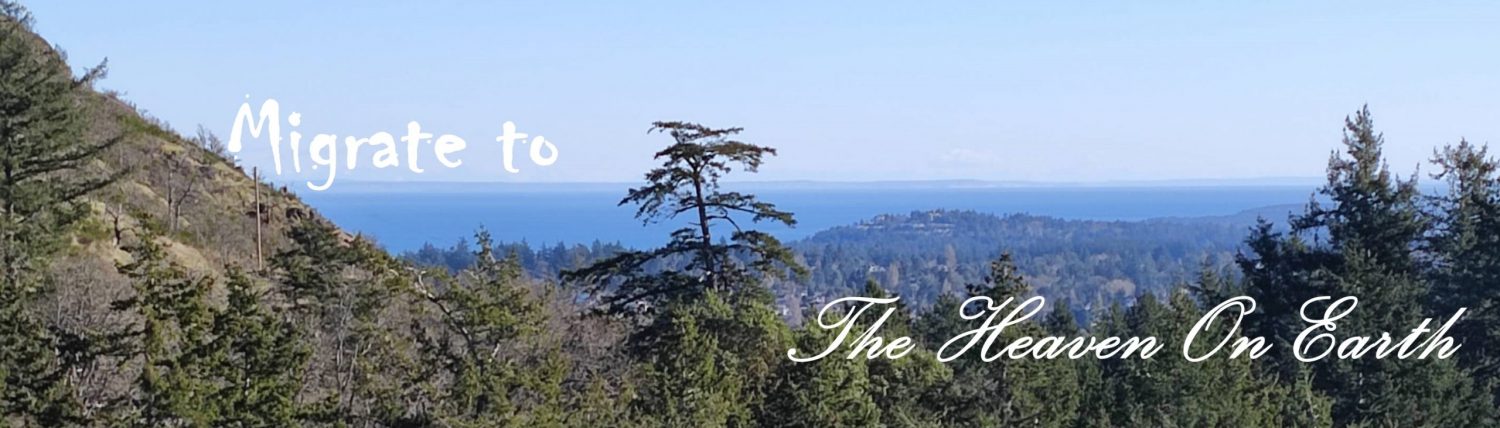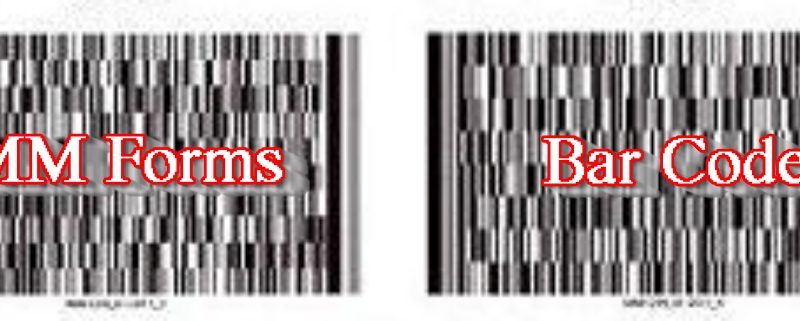
How To Use the Barcode Application Form
These instructions show how to:
- use the electronic application form
- validate it
- electronically sign it
Use this form whether you submit your application online or mail it to CIC /IRCC office.
Step 1. Download and open the form.
The application form is in PDF format. To view it, you must use Adobe Acrobat Reader 10 or higher .
Step 2. Enter your information and click the “Validate” button. This button is at the top and bottom of the application.
If the form is validated, a page of barcodes (page 5 of 5), will be created. It will look similar to this:
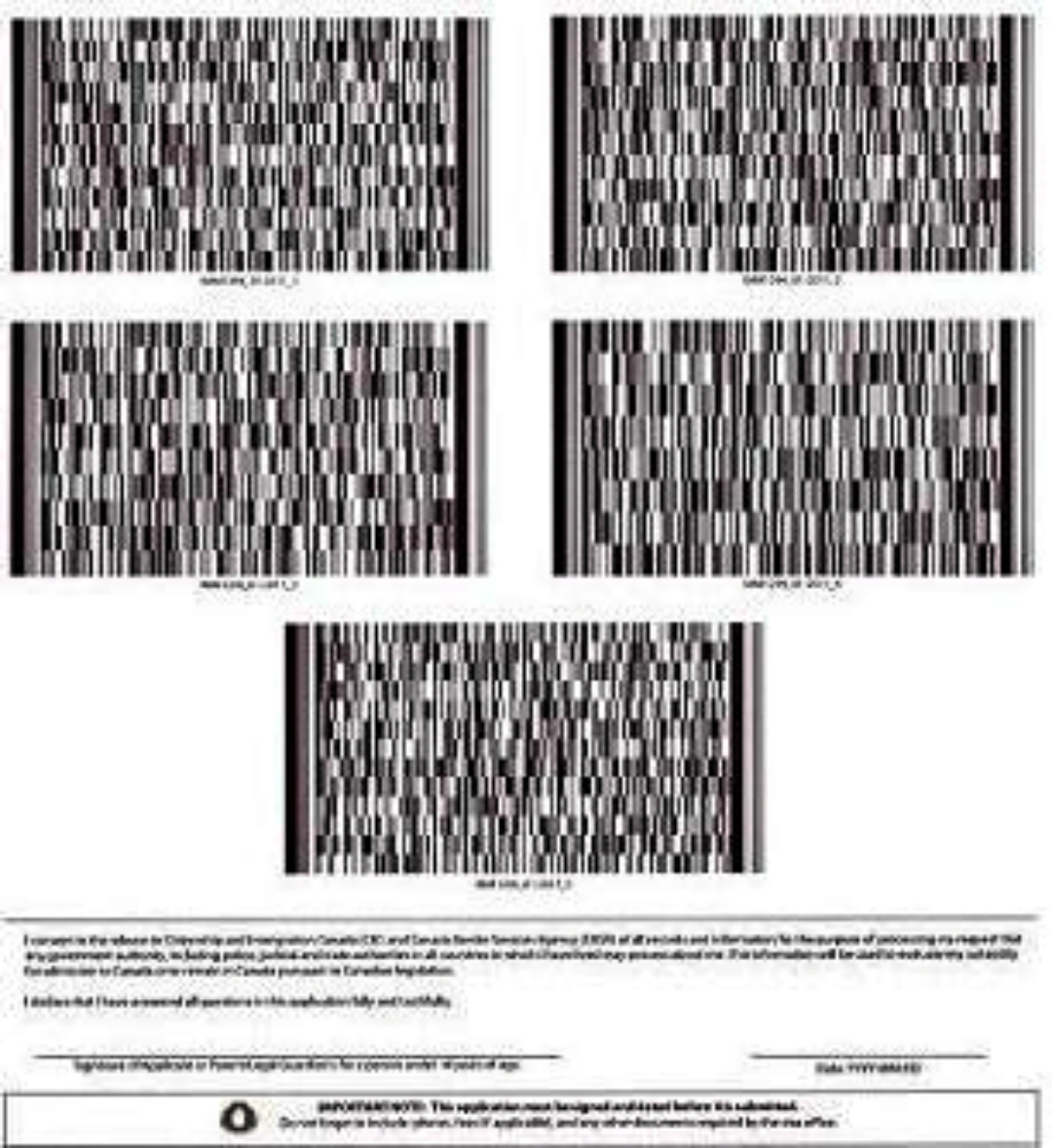
If the form does not validate, any fields you still need to fill out will be outlined in red. Follow the instruction on the screen to fix them.
Step 3. Get ready to submit the form.
If you apply online:
- Do not print your application form.
- Do not use the “signature panel” button at the top of the application.
- Save the form and then upload it to your account.
After you upload all the forms we ask for, a “Next” button will appear below your uploaded documents. After you click “Next”, you will be asked to enter your name and answer a security question (these two steps are your electronic signature).
If you apply on paper:
Print the application form, including the barcode page. The barcode must be clear. Distortions, smudges or fading in the barcode can slow down the application process.
For best results:
- Make sure the barcodes are on the last page (page 5 of 5).
- Print on white, bond-quality, non-glossy paper.
- Use a laser printer.
Sign and date your application. Send it to the address in the guide, along with any other documents we ask for.