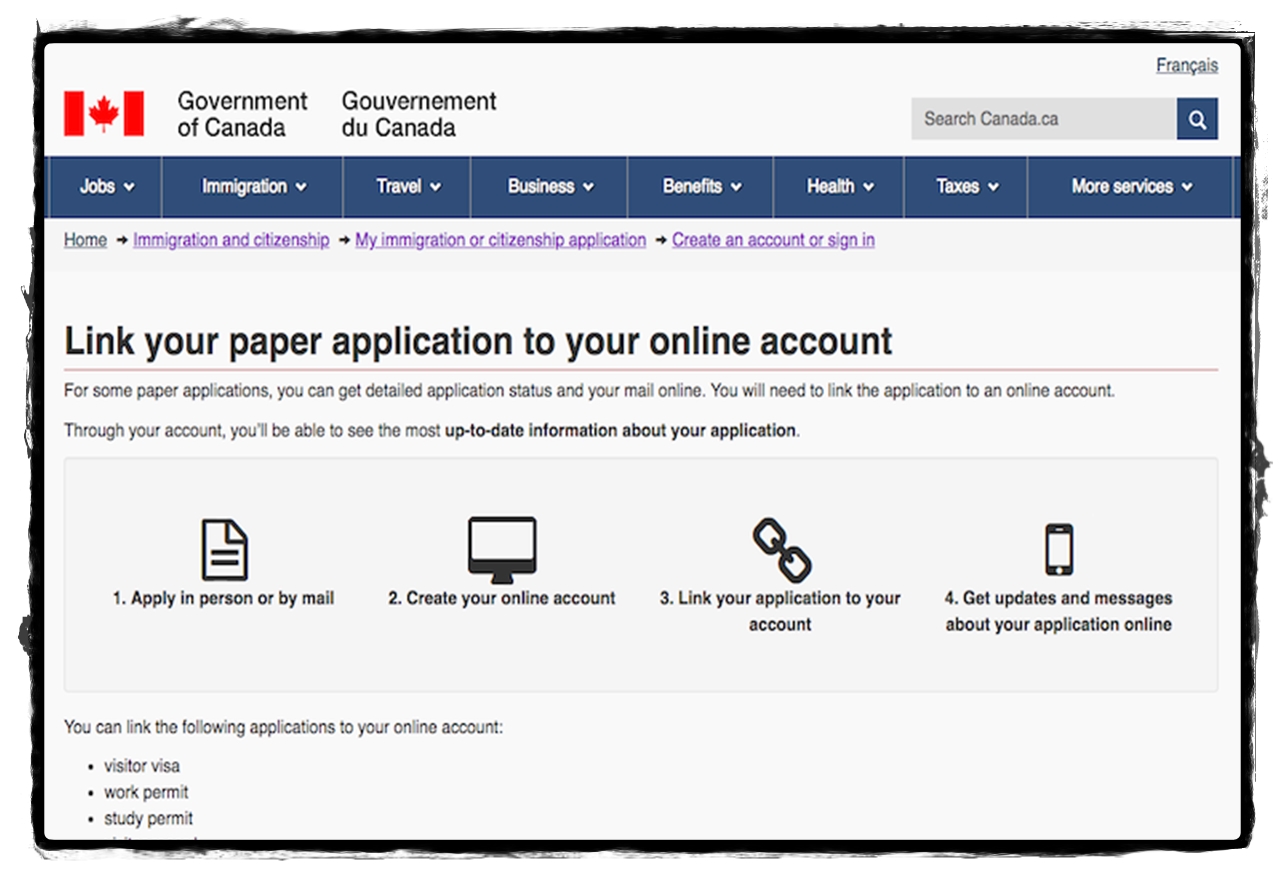You may want to link an application to your IRCC secure account to
- get the most up-to-date case status information
- get online updates for an application you submitted
- change your Sign-In Partner or switch to a GCKey
- take over an application from an authorized representative
If you’re applying under the Temporary Resident to Permanent Resident Pathway
- make sure to link your application to your IRCC secure account after you receive your acknowledgement of receipt (AOR) letter or email
- you’ll then be able to upload documents we request from you in your IRCC secure account
Applications that can be linked
Not all applications can be linked.
Check if you can link your application before proceeding.
List of applications that can be linked
- Interim Federal Health Program
- Permanent residence
- Agri-Food Pilot
- Atlantic Immigration Pilot
- High-Skilled Program
- Intermediate-Skilled Program
- International Graduate Program
- Canadian Experience Class
- Caregivers
- In-Canada live-in caregivers
- Caring for children
- Caring for people with high medical needs
- Express Entry profile
- Family sponsorship (excluding applications to become a sponsor)
- Federal skilled trades
- Federal skilled worker
- In-Canada protected persons and convention refugees
- Provincial Nominee Program
- Quebec entrepreneurs
- Quebec investors
- Quebec-selected skilled worker
- Rural and Northern Immigration Pilot
- Self-employed persons (including Quebec)
- Start-up visa
- Temporary Resident to Permanent Resident Pathway (TR to PR Pathway)
- Permanent resident card
- Temporary residence
- International Experience Canada (IEC)
- Study permit and extension
- Visitor visa
- Visitor record
- Work permit and extension
How to link an application to your IRCC secure account
- Submit your application in one of the ways specified for your application type.
- Create your IRCC secure account.
- Link your application to your IRCC secure account.
- Get online updates and messages about your application.
To link an application:
- Follow the steps to sign into your online account or create a new one.
- In your account, under “View the applications you submitted”, click on “Add (link) your application to your account to check your status”.
- Enter the information exactly as you did on your original application. If you made updates after you applied, enter the most recent information.
You can try to link an application 5 times. If it doesn’t work after 5 tries, you’ll be locked out for 24 hours.
After you link your application, you won’t receive paper letters about your application. We’ll send messages about your application to your account.
Online applications: After we receive your application, it may take up to 5 days for you to see it in your account. We are working to make this wait time shorter. If your application does not appear after 5 days, contact us and report a technical problem. This issue will not delay processing of your application.
When trying to link my application to my online account, it says there are no matches. What’s going on?
There could be a few reasons why you can’t link your application.
- Your application is not in our system yet.
If you applied by mail or in person, it may take some time before we enter your information in our system. Once we enter, you’ll be able to link your application.
- You selected the wrong application category.
For some programs, there are different categories you can be invited to apply under. If you were invited to apply under a specific category, make sure you select the right one.
- For the Canadian experience class, select “Canadian Experience Class” as the sub-category, not “Express Entry”. Similarly, for the Federal Skilled Worker Program and Federal Skilled Trades Program, choose the matching sub-category.
- For any work permit through International Experience Canada (including open work permits), select the sub-category “International Experience Canada”.
- The information provided does not match what is in our system
The system will only link an application if the information you enter matches the application exactly. Make sure you don’t have any extra spaces before or after what you type into each field.
If you contacted us after you applied and updated any information, including passport information, provide the most recent information.
These are the most common issues experienced when trying to link an application.
- Enter your name as it appears on your passport if you applied on paper. This is what we enter into our system.
- If you’re applying for family sponsorship, in the last question, “Number of family members, including the primary applicant, that are part of this application”, also include the sponsor and the co-signer (if applicable). The number entered will be at least 2.
- If you selected the option Place of Birth under Applicant’s personal information, enter the “City/town of birth” as it appears on your passport (if applicable) or the IMM 0008 form, if no passport information was provided.
Why are there differences between the status I see in the Check application status tool (CAS) and in my account?